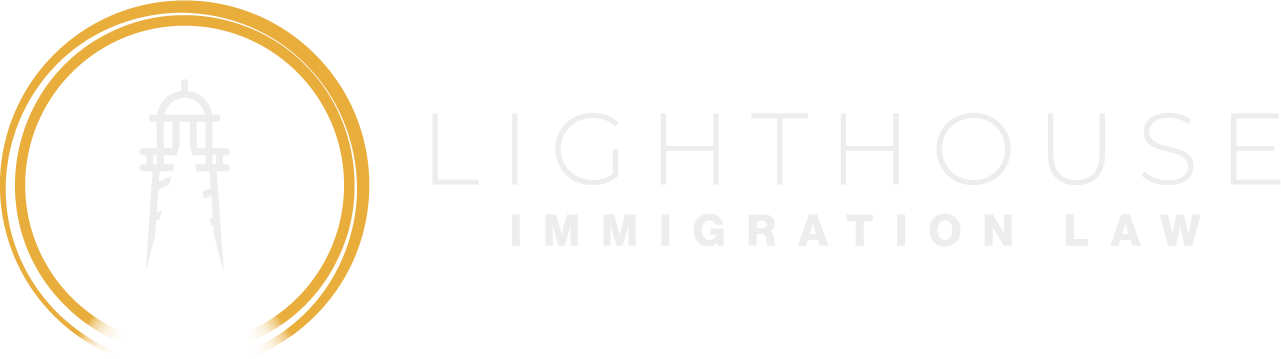Help! I can't login to my IRCC Employer Portal Account
- Tamara M-k
- Nov 13, 2023
- 5 min read
Updated: Mar 6, 2024
AKA: Help, my GC Key has expired!
AKA: Help, I dont know how to access my company's Employer Portal account!
We often get contacted by employers who cannot access their IRCC Employer Portal Account in order to submit an Offer of Employment in support of an International Mobility Program (IMP) work permit. An Offer of Employment submitted via the IRCC Employer Portal is required in order for a foreign national to apply for a work permit at the port of entry (POE) or online. Without this "A number" (literally a number that is preceded by the letter "A") Canada Border Services Agency (CBSA)/Immigration, Refugees and Citizenship Canada (IRCC) are unable to process a work permit application.
Unfortunately, GC Key usernames and passwords expire if they are not used for two years or more. If the primary account holder's GC Key expires, the employer's account will become dormant and can only be reactivated by contacting IRCC and creating a new GC Key using a new pin provided by IRCC.
Employer Portal accounts are tied to a company's CRA business number and a primary user. A company can only have one primary user on their Employer Portal account. A company can have an infinite number of secondary users and branches.
If someone from your company has already created an Employer Portal account using the company's CRA Business number, you will not be able to create a new Employer Portal account. If you know who the primary account holder is, you will need to ask them to be added to the Employer Portal account as a secondary user. If you do not know who the primary account holder is, you will need to contact IRCC to request information on the identity of the primary account holder. If the primary account holder has left the company, you will also need to ask IRCC to change the primary account holder on the account.
If the primary account holder is still with the company and you also need authorization to submit Offers of Employment, the primary user can add you as a secondary user to their account. They would then provide you with a pin so you can set up your own Employer Portal account as a secondary user.
If you have tried to registered a new Employer Portal account and it shows as "pending" for more than 24 hours, you can assume that the company already has an Employer Portal account with a primary user. If the primary account holder cannot be verified within the company, you will need to contact IRCC to obtain the information on who set-up the primary user account.
We recommend that if you have an Employer Portal account, that you set a reminder in your calendar to log in at least once every year to keep the account active.
We recommend that when off-boarding departing employees with access to the company's IRCC Employer Portal, that you ensure that they are not the primary user on the account, and if they are, have them add a different employee as a secondary user. The secondary user can then contact IRCC to ask to be made the new primary user and the previous primary user can be removed from the account.
If your GC Key account has expired or if you need to gain access to the Employer Portal account and the primary account holder is unknown or no longer with the company you will need to:
Email IRCC at IRCC.EmployerPortal-Portailemployeur.IRCC@cic.gc.ca
If you need your pin reset, include the following in the email's subject line "Pin Reset"
In the email include the following information:
Description of the issue | GC Key has expired (need a pin to create a new account) / Change Primary User / Primary User Unknown |
Primary User's Full Name and Email Address (if known) | |
Your Full Name and Email Address | |
Business Operating Name | |
CRA Business Number | |
IRCC will respond with a pin which you will need to use to register a new Employer Portal GC Key Account.
IRCC says that they "aim to answer emails within 5 business days." Currently, IRCC seems to be answering most emails within 5 business days. However, it is not unusual for IRCC to take up to 6-8 weeks to respond to emails requesting access to an Employer Portal account.
Though you can request to submit an Offer of Employment using the old IMM5802 paper form, this request needs to first be approved by the same IRCC Employer Portal email account that you need to contact to provide you with access to your online account.
Recommendations:
Set a calendar reminder to login to your Employer Portal Account at least once a year
Double check that departing employees are not the primary account holder on an IRCC Employer Portal account.
Do not wait until the last minute to see if you have access to your Employer Portal account. Check if you can login as soon as you think you might have to submit a work permit application.
Read more in the IRCC Employer Portal User Guide here
If you can log into the Employer Portal account but you can't submit an offer of employment
Make sure you enrolled in the Employer Portal and not in one of IRCC’s other portals. If your enrolment request lists “Designated Learning institution”, “Authorized Paid Representative” or anything other than “Employer Portal”, you did not choose the right portal and will need to create a new GC Key account where you select "Employer Portal."
If you received an email that says your account is active, but your enrolment status is still “in progress”, you need to email the Employer Portal. Write “PIN reset” in the subject line and include your first and last name in the body of the email.
If there are multiple people using your organization’s Employer Portal account, only one of you will be able to submit the account’s first offer of employment. Once the “Submit an offer of employment” button is selected for the first time under the account, it will no longer be available to anyone else. If another user has started the first offer, they must complete and submit it or delete it. Once they submit or delete the offer, everyone else will be able to select the “Submit an offer of employment” button.
If you tried to enrol in the portal and were refused, or you tried to revoke your GCKey, you won’t be able to select the “Submit an offer of employment” button. Follow the steps to make your account active:
Email the Employer Portal to receive a Personal Identification Number (PIN).
Write “PIN Reset” in the subject line and include your first and last name. You will receive a PIN and instructions to create a new GCKey.
Enrol in the Employer Portal again, using your new GCKey and PIN.
Select Yes when you are asked if you received a PIN. This will be the first question.
Enter your information and create your new security questions.
You should now be able to submit an offer of employment. The PIN you received will link your new GCKey to your active account.
We are well versed in assisting employers with issues with their Employer Portal accounts. Contact us for a consultation.